.............
|

|
How to Register for Free
as a New Buyer on
TelecomMentor |
|
|
 |
|
|
|
|
|
User Registration |
|
|
|
|
|
|
- Click on the Register button located on the Navigation Bar.
- Enter Information in the Registration Form.
- To select your role as Provider, click on the Drop Down Box, as shown below.
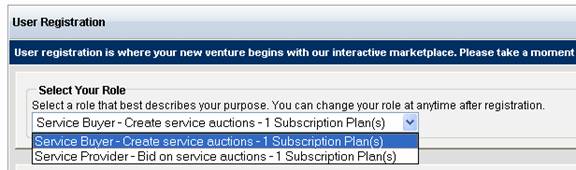
|
| |
|
|
|
|
|
Refer a Friend |
 |
- You may invite your friends to the TelecomMentor marketplace by completing the Refer a Friend text boxes.
- Click on the Finish Registration button to complete your registration.
|
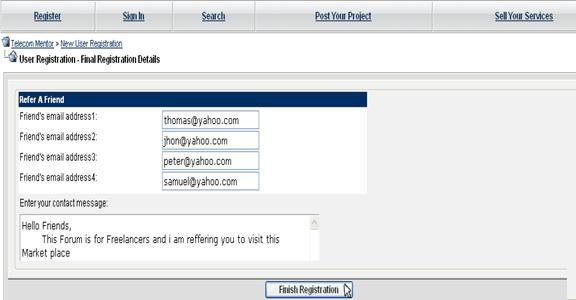 |
|
|
|
|
|
|
 |
|
|
|
|
|
How to Activate Your Account
|
- After completing your Registration, activate the Provider Account by logging into the email address you had given to TelecomMentor during the registration process.
- TelecomMentor will send an email confirmation to you; please click on this link and our Support Team will review your message.
- TelecomMentor will email you details concerning How to Activate your Account.
- You must follow the link in that email before you can become activated on the TelecomMentor market place.
- You have the permission to participate in the marketplace after completing the email verification process.
|
| |
|
|
|
|
|
 |
How to Modify
Account Information |
- You may update the following information at any time on your TelecomMentor account:
- Name
- Contact Information
- Email Address
- 1099 Service Options
- TelecomMentor Service Announcement Preferences
- To modify your personal account information:
- Sign in to your Account.
- On the My Control Panel (My CP) page, click Preferences.
- TelecomMentor offers various options to modify your account.
- You may select the option that requires modification by clicking on it.
|
| |
|
|
|
|
|
How to Whitelist TelecomMentor Emails |
 |
To ensure TelecomMentor.com newsletters and service announcements enter through your spam filters, please follow the instructions below. |
Gmail Users with New
telecomtraining.net subscriptions
- Click the blue Contacts link on the left side of any Gmail page.
- Select the Create Contact link.
- In the Primary Email field, add service@telecomtraining.net.
- Click the Save button.
Gmail Users with Existing telecomtraining.net Subscriptions
- Click the blue Spam link on the left side of any Gmail page.
- Check the box next to our newsletter.
- Select the Not Spam button at the top.
- Add service@telecomtraining.net as a contact, as described above.
Hotmail Users with New telecomtraining.net Subscriptions
- Under the Mail tab, click the Options link in the upper right hand corner of your Inbox.
- Click the Junk E-Mail Protection link.
- Select the Safe List link.
- Add service@telecomtraining.net into the Type an Address or Domain field.
- Click the Add button.
Hotmail users with Existing telecomtraining.net Subscriptions
- Under the Mail tab, click the Junk Email Folder link on the left side of your Inbox.
- If it contains the service@telecomtraining.net address, open the email and click the Not Junk button.
- Add service@telecomtraining.net to your Safe List, as described above.
Mozilla Thunderbird Users with New telecomtraining.net Subscriptions
- Click the Address Book button and make sure that the Personal Address Book is highlighted.
- Click the New Card button.
- Under the Contact tab, add service@telecomtraining.net to the E-mail field.
- Click the OK button.
- Update your Personal Address Book.
- From the main Drop Down Menu, select Tools followed by Junk Mail Controls.
- Under the Settings tab, select Personal Address Book and check the box next to Do not mark messages as junk mail.
- Click the OK button.
Mozilla Thunderbird Users with
Existing telecomtraining.net Subscriptions
- Open your Junk folder.
- If it contains the service@telecomtraining.net address, right-click our email.
- Select Mark, followed by Not Junk.
Outlook Express Users with New telecomtraining.net Subscriptions
- From the Tools menu, select Address Book.
- Click the New button, and then select New Contact.
- In the Address Field, add service@telecomtraining.net.
- Click the Add button.
- Click the OK button.
Outlook Express Users with Existing telecomtraining.net Subscriptions
- From the Tools menu, select Message Rules, followed by Blocked Senders List.
- If the Blocked Senders List contains the service@telecomtraining.net address, select the Address and click the Remove button.
- Click the OK button.
- Mark service@telecomtraining.net as a Safe Sender, as described above.
Yahoo Users with New telecomtraining.net Subscriptions
- Under the Mail tab of your mailbox, click the Options link in the upper right hand corner.
- Under the Management column, click the Filters link.
- Click the Add link.
- In the From Header field, select Contains and add service@telecomtraining.net.
- From the Choose Folder Pull Down Menu, select Inbox.
- Click the Add Filter button.
Yahoo Users with Existing telecomtraining.net Subscriptions
- Open your Yahoo Bulk folder.
- If it contains the service@telecomtraining.net address, open the email and click the Not Spam button.
Set up a Filter, as described above |
| |
|
|
|
|
|
What to Do after Registering
An Account with TelecomMentor:
After registering an employer account, you may locate professionals by posting your project or searching for professionals. |
 |
|
|
| |
|
|
|
|
|
Posting Your Project
- Post your project on the TelecomMentor Online Marketplace.
- Within hours, you will receive multiple, competitive quotes from Service Providers.
- Review the quotes submitted by the Service Providers.
- Contact and interview your favorite professionals.
- Award the project to the best Service providers.
|
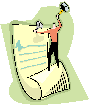 |
|
|
|
|
|
|
Searching for Professionals
- Perform a search for Service Buyers or Project Details.
- You may enter skills needed to accomplish the project, and the particular industry that suits you.
- After posting your bid, if you bid is qualified, you will be awarded the project by the Service Buyer.
- Contact and interview your favorite professionals.
- Accept a project and begin working!
|
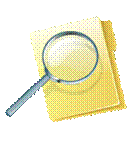 |
| |
|
|
|
|
|
How to Sign-In to an Account
- To sign in to an existing employer account on telecomtraining.net:
- Click the Sign In button on the Navigation Bar.
- Enter your Username and Password, and click the Login Now button.
- Your My Control Panel (My CP) page will appear.
|
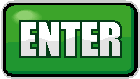
|
|
|
|
|
| |
|
|
|
|
|
How to Recover Your Password
- To recover your Password, select the Recover My Password link in the Login page.
- Follow the instructions on the Recover My Password page to Renew Your Password.
|
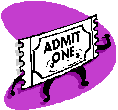 |
|
|
|
|
|
|